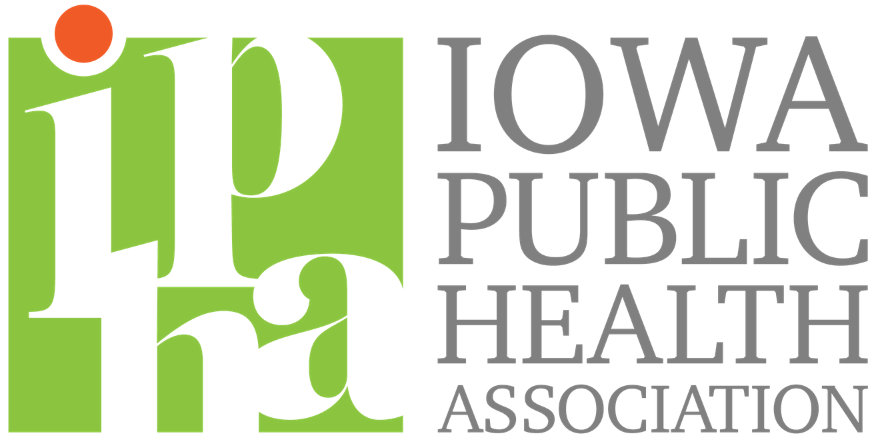PHCI FAQs
PHCI 2021 FAQs
Can I still register?
Yes, register online then Andrea Kruger will set you up with attendee access on Map Dynamics.
You will receive an email from no-reply@mg.map-dynamics.com once your profile is ready to access.
How do I access MapDynamics?
Attendees got an email from no-reply@mg.map-dynamics.com with a link to set up their profile.
What if I haven’t gotten an email from Map Dynamics to access my profile?
a. Please check all your email folders/spam/junk for no-reply@mg.map-dynamics.com.
b. Click the reset password button from the attendee login screen on the home page, using the same email address you registered with: https://homebase.map-dynamics.com/iowapha2020/myaccount
Where do I find the session Zoom links?
a. Zoom links will be added just before the conference begins. Attendees and speakers should log into their account here: https://homebase.map-dynamics.com/iowapha2020/myaccount
b. Click on the Schedule Tab. Find and click the session you want to attend.
c. Click on the Zoom link under the “Information” tab.
How do I sign in for CEU credits?
a. Check the Home tab of MapDynamics for what types of CEUs are available.
b. CEUs are only available for attendees who participate live in each session. All CEUs require a sign in at the start of each Keynote or 90-minute session block. The sign-in link will be sent from a
producer and will be available in the Zoom chat to click and complete. A sign-out at the end of the session is not required. Complete the corresponding session evaluation for each session you’re seeking credit.
Where do I find the speakers’ handouts?
a. If a speaker uploaded their slides or handouts, they will be available within the session under the Additional Resources tab.
How do I edit my attendee profile and/or picture?
a. Log in on the event dashboard – https://homebase.map-dynamics.com/iowapha2020/myaccount
b. Click on My Account in the top right corner.
c. Click on Edit Profile Info on the left side menu in My Account.
How do I get in contact with an exhibitor?
a. To initiate a chat, Attendees will need to:
- Log into their account here: https://homebase.map-dynamics.com/iowapha2020/myaccount
- Navigate to the Floorplan tab or Exhibitors tab.
- Click on the Vendor and click over to the “Let’s Talk” tab.
- Enter text into the provided field and click the green Start Conversation button.
- The vendor will get an email that you initiated a chat conversation, then the chat will continue in the “Chats With Vendors” box, located in the bottom left corner of Event Home Base.
Are there designated Exhibit Hall Hours?
There are not any scheduled Exhibit Hall breaks. Some exhibitors may list out their available
hours or a Zoom meeting link within their profile for you to meet with them during the week of the
conference. You can always use the Contact Us form or Chat feature to reach out to any of the
organizations during the conference.
Are the sessions being recorded?
A few sessions may be recorded for internal use only.
What are the discussion boards for?
There are a few designated topics on the Discussions tab that we encourage you to participate in throughout the week of the conference. Descriptions can be found under each board or start your own under the general, “Join the Conversation” board.
What is the expected Zoom etiquette for the conference?
a. Keep yourself muted.
b. Use the chat box to ask any questions for the speaker(s).
c. Make sure your display name is accurate and appropriate.
d. You are welcome to keep your video on, but please be conscious that others in the meeting can see you. If you need to get up or leave the room, you can turn your video off until you return.
What should I do if I’m having technical issues in the Zoom meetings?
a. Make sure you have the most recent version of Zoom before the start of the conference. Click here for instructions on how to update to the latest version.
b. Try turning your video off, and only using your audio feed via zoom.
c. Try keeping your video connection on and call in using your phone for the audio feed. The call-in number would be listed in the bottom left corner of the Zoom app by clicking on the arrow next to the Mute button, then click on Switch to Phone Audio.
d. Restart Zoom and/or your computer.
e. Make sure you are using a reliable internet network with high bandwidth.
f. If you are at home, make sure others aren’t streaming or on video calls at the same time.